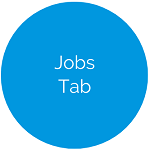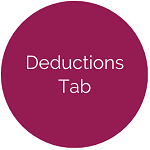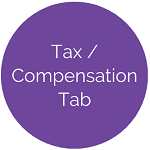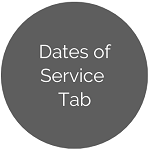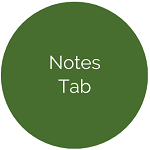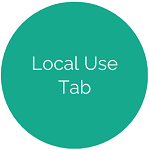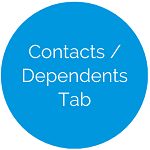Manage Employees - Demographics Tab
This tab allows users to manage employee personal information such as contact information, hire dates, and employment status.
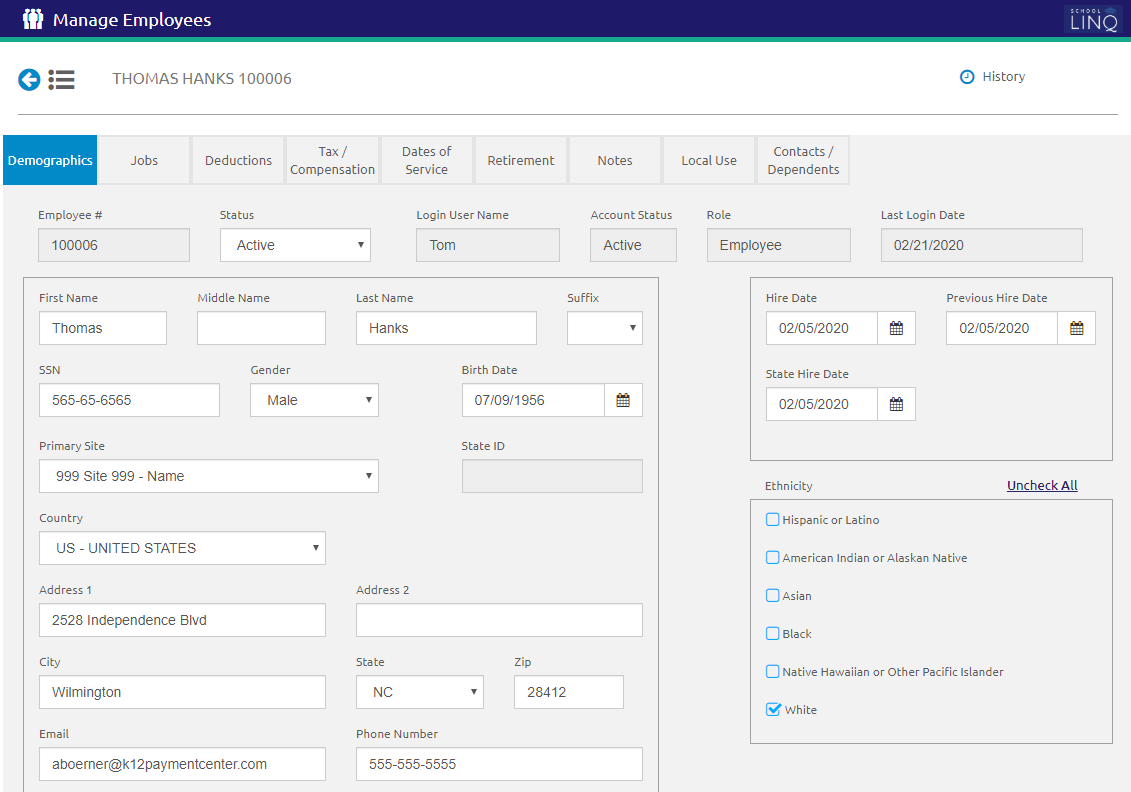
- The Employee # field will automatically populate.
- Enter the employee’s Last Name and First Name in their respective fields.
- The Middle Name and Suffix are optional.
- Enter the employee’s social security number in the SSN field. NOTE: An alert will display if the entered SSN is already assigned to an existing employee.
- Select Male or Female from the Gender drop-down list.
- Enter or select the employee’s date of birth using the Calendar feature in the Birth Date field. NOTE: The employee’s Birth Date must be prior to today’s date.
- Select the employee’s primary site (where they usually report for work) from the Primary Site drop-down list. This is used for filtering on the Manage Employees screen.
- The State ID field is read-only.
- Select the employee’s country from the Country drop-down list. This determines the labels for the Address fields.
- Enter the employee’s address in the respective address Address fields.
- Enter the employee’s email address in the Email field.
- Enter a phone number in the Phone Number field.
- Select an option from the Highest Degree Earned drop-down list. NOTE: Selections in the Highest Degree Earned drop-down list are predetermined based on the user’s state.
- Select the employee's status from the Status drop-down list.
- If Terminated is selected, additional selections for the Termination Date and Termination Reason will display.
A warning message will display if the Termination Date is before the End Date on any of their jobs.
-
Select the date the employee started working in this school district from the Hire Date with the Calendar feature.
-
Select the date the employee began working with the state from the State Hire Date with the Calendar feature.
-
Select the date the employee was originally hired using the Calendar feature in the Previous Hire Date field.
-
Check one or more selections from the Ethnicity list. At least one is required.
- Click the
 icon to view of all changes made to an employee on all tabs.
icon to view of all changes made to an employee on all tabs.
- Click the
 button.
button.
©2021 | EMS LINQ, Inc.
School LINQ Help, updated 01/2021